Bioband
Connecting your Bioband
1. Make sure the Bioband is charged using the provided charger.
- If inserted correctly into the charger, the light on the Bioband will flash between green, red, and blue while charging.
- When fully charged, the light on the Bioband will stay green.
2. Wear the charged Bioband on your right or left wrist, using the provided wristband.
3. Download and open the myTula app.
4. Tap on the “Connect your Bioband” button on the Home screen.
- Alternatively, tap on the three lines on the top left to access the app’s Settings.
- View the Bioband status near the top of the screen.
- If the Bioband is not connected, tap on the status button to connect and sync your Bioband to your phone.
5. Follow the on-screen instructions.
Charging your Bioband
1. Insert the USB-C cable of your Bioband’s charger into a USB-C wall charger.
- Many phone chargers have USB-C connectors that you may use.
- If you do not have a charger with a USB-C connector, you can purchase one at many supermarkets, electronics stores, or online stores.
- Alternatively, many computers have built-in USB-C ports, and you may also plug your Bioband charger into one of these ports to charge your device.
2. Look on the underside of the Bioband to find the pair of two small, circular metal charging contacts.
3. Align the pair of charging contacts with the metal charging contacts on the charger.
4. Insert the Bioband into the charger by pushing the end of the Bioband without the contacts against the spring-loaded side of the charger and pressing down to firmly seat the charging contacts of the Bioband into the charger.
5. When the Bioband is charging, its indicator light will flash alternating between red, blue, and green.
Bioband Troubleshooting
- Make sure the Bioband is fully charged.
- Restart your phone.
- While the myTula app is open, briefly press and release the button on the side of the Bioband.
- Tap on the three lines in the upper left corner of the app to access Settings.
- Tap on the Bioband status and follow the instructions.